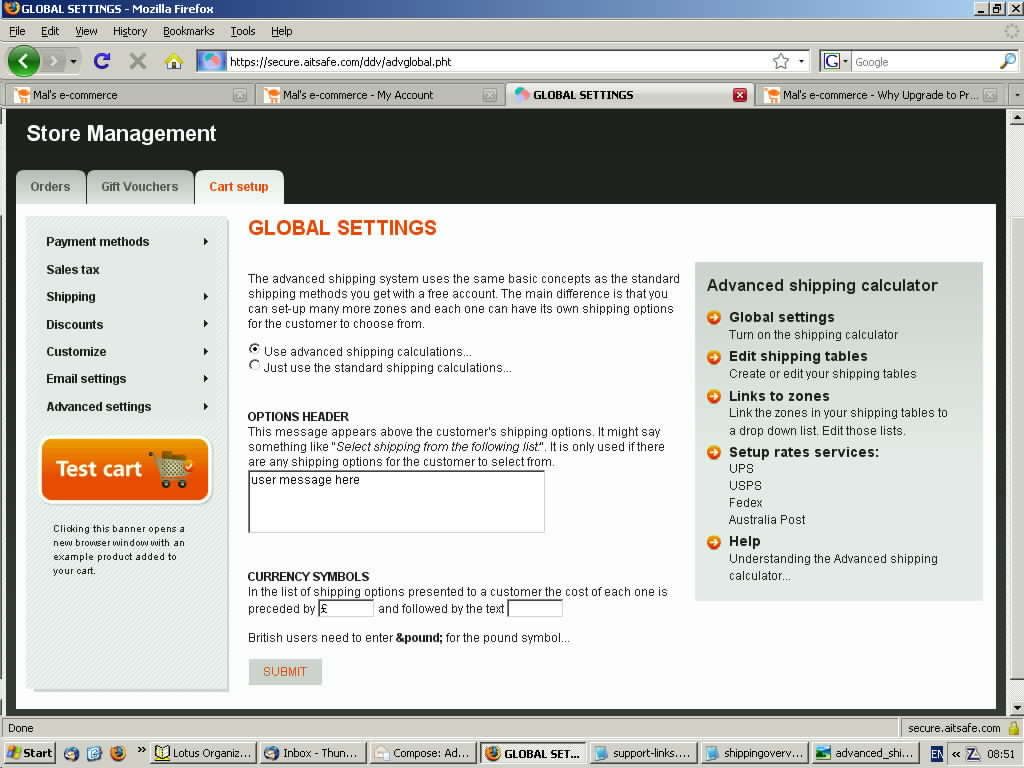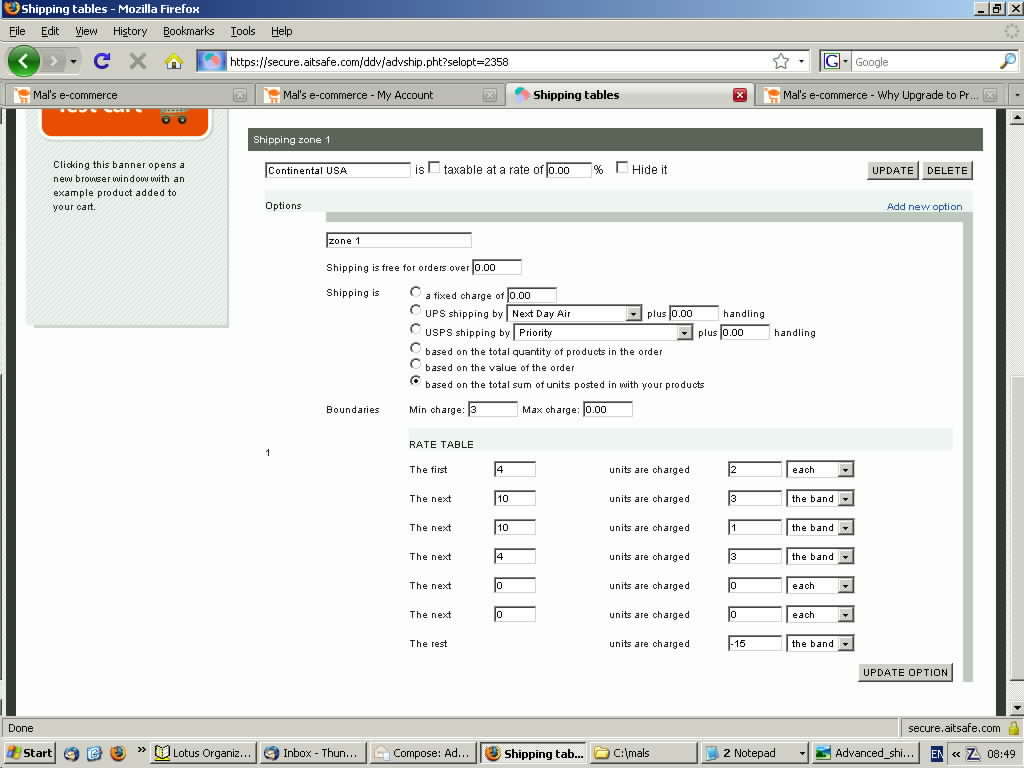Please feed back any comments to me, mals at stoner.org.uk
There are several documents.
There are two ways to handle shipping. Either define one or more tables with rates, or use a programmed routine or calculator to provide, for example, actual USPS rates.
The original cart facility is Standard shipping. Nowadays Premium accounts also have the option of using Advanced shipping with more capabilities.
Standard shipping is the default. You can make the choice after logging in to your cart, selecting the Cart setup tab, hovering over Shipping, then Advanced shipping, and clicking on 'Global Settings'.
If you do not use a flat fee per order, then the charges are based on the total units for the order. The units total can be the sum of the units values you specify for each item in the order, the number of items in the order, or the order value. In the tables you will define the cost for each unit or for each band of units. For example, charge 5 for the first unit, then charge 2 for each of the next five units - a total of 15 for 6 units. Or perhaps charge 5.5 for up to 2.4 units, then charge another 1.2 for up to 3.6 more - a total of 6.7 for 6 units.
There are several ways to specify UNITS with a product. Suppose we wish to charge $3.50 (or £3.50 or whatever).
Then there are calculators, shipper provided, or user provided.
Nowadays the calculator options are
If Standard shipping provides what you need in a simple way, it probably makes sense to stick with it to avoid having to create new definitions and testing. Having said that, some requirements are more simply satisfied using Advanced Shipping.
If you use one of the supported calculators, the Premium account is the obvious way to go.
If Standard shipping isn't adequate because you need more zones or bands, it depends whether or not you're willing to pay for a Premium cart. If not, you have three main choices.
There is at least one other commercial offering by Auction Inc. It offers some extra features but they aren't all available when using Mal's cart.
The definitions are almost independent - you can set up both sets in parallel - and a setting allows you to change between the two for testing. Remember that during this testing period, customers may also be testing your definitions! Also that, at the time of writing, if you go to Advanced then back to Standard - YOUR OPTION choice MUST BE RE-ENTERED. The zone tables remain but the option selection is lost.
If you are moving to a Premium account, consider making it a new account so that you can test this and other changes while keeping the free cart in operation. When you're ready it may be less work if you ask Mal to cancel the new one and make the old one Premium. A few changes and you're away, but don't tell him where you got the idea!
Charges may be a fixed value per order, or they may be based on the number of items, the value of the order, or the total of a 'units' value you define for each product, such as its weight. You can also specify an order value above which shipping is free. The calculators generally require you to define each item's weight in pounds and decimals, e.g. 0.5 would be 8 ounces. Some may offer the alternative of ounces rather than pounds.
Using Standard shipping you may specify a flat handling charge to be added to the calculation. Advanced shipping allows you to specify maximum and minimum charges for an order. In simple cases you may be able to achieve the same options in Standard shipping, but it is not always possible.
If you are not linking to a calculator you will probably be defining tables from which the charges are calculated.
Using Standard shipping a table can be interpreted in two ways, dependent on the numbered option that is chosen. One could liken them to digital where the price goes up in steps, and analogue where it increases continually. But you don't have to!
In each case, the UNITS values in the rows are handled incrementally. So the charge is calculated using the first row, and then if the units total exceeds the value in the first row, the second row is applied, and then the third, fourth, and fifth if necessary.
One method gives price steps.
In the table below, I've used integers but decimal values are allowed in either or both columns. The first five units (or any lesser amount) would cause a shipping charge of 8. The next five (or any lesser amount) would add another 6 making 14. The next two rows are unused so if the units total exceeds 10, 'the rest' would add another 4 making a maximum charge of 18.
This approach to charging, with steps, is specified in Standard shipping by choosing options 6 or 7. Select Option 6 if you charge based on the number of items. Select Option 7 if you charge based on the total number of units you have defined for each product, or if you charge based on the order value by checking the 'set units equal to price' box.
| NAME OF ZONE | UNITS | COST |
For example; Florida |
Up to | |
| The next | ||
| The next | ||
| The next | ||
| The rest |
In Advanced shipping, use of steps would be indicated by selecting 'the band' alongside each row, in a slightly different layout.
The second method works in slopes, with the charge increasing continually as the UNITS total changes.
The COST column contains MULTIPLIERS. As before, a calculation is made for each row so the shipping cost is the sum of multiplications.
Using the same table, the first 5 units would cost 8 each. Therefore 1 would cost 8; 1.5 would cost 12. If the UNITS total exceeds 5, which cost 40, then the second row is also applied.
For a units total of 7, the cost of shipping is 5*8 + 2*6, a total of 52. 9 items would cost 5*8 + 4*6, 64. The charge changes whenever the units total changes and, unlike the previous example, there is no limit.
12 items would cost 5*8 + 5*6 + 2*4 = 78.
This approach to charging, with continually increasing charges rather than steps, is specified in Standard shipping by choosing options 4 or 5. Select Option 4 if you charge based on the number of items. Select Option 5 if you charge based on the total number of units, or if you charge based on the order value by checking the 'set units equal to price' box.
In Advanced shipping, use of multipliers and slopes would be indicated by selecting 'each' alongside each row.
One of the flexibilities added by Advanced shipping is that some rows in a table may be 'the band' and cause a step, while others may be 'each' and cause a slope. For example you might have a flat rate charge of 5 for the first 20 of order value, and then charge 10% of anything over that amount.
That would be equivalent to charging 20 for up to 5 units, plus 10% of any units over 5.
Using Advanced shipping you can mix 'the band' and 'each' on different rows.
.. and some differences from Standard shipping.
This section is for those migrating from Standard shipping to Advanced shipping.
Instead of using the cart setup shipping pages, Advanced Shipping has its own links from the Admin page. First a run down on some terminology
Using Standard shipping the user may be given up to 5 choices, perhaps based on location or service type. He makes the choice and the charge is calculated. With Advanced shipping there can be two levels of choice. For example he can choose first from destinations, say Home or Overseas, and then from service types.
(In Advanced Shipping, items in the following list may be specified independently for each zone/option table.)
If you use Advanced shipping, the equivalent to standard shipping is as follows.
And, of course, with Advanced shipping you can have a table with a mixture of 'the band' and 'each'. You can also use a different basis for different options. For example, based on quantity for the USA and based on price for Overseas.
If one logs into Admin for a Premium Account, the left margin headings under ADVANCED SHIPPING include
This is where you select Advanced shipping, or revert to Standard Shipping.
Being UK based I don't have experience of the various calculators so this document does not address them. There was a post in the old forum covering USPS setup, sadly no longer available.